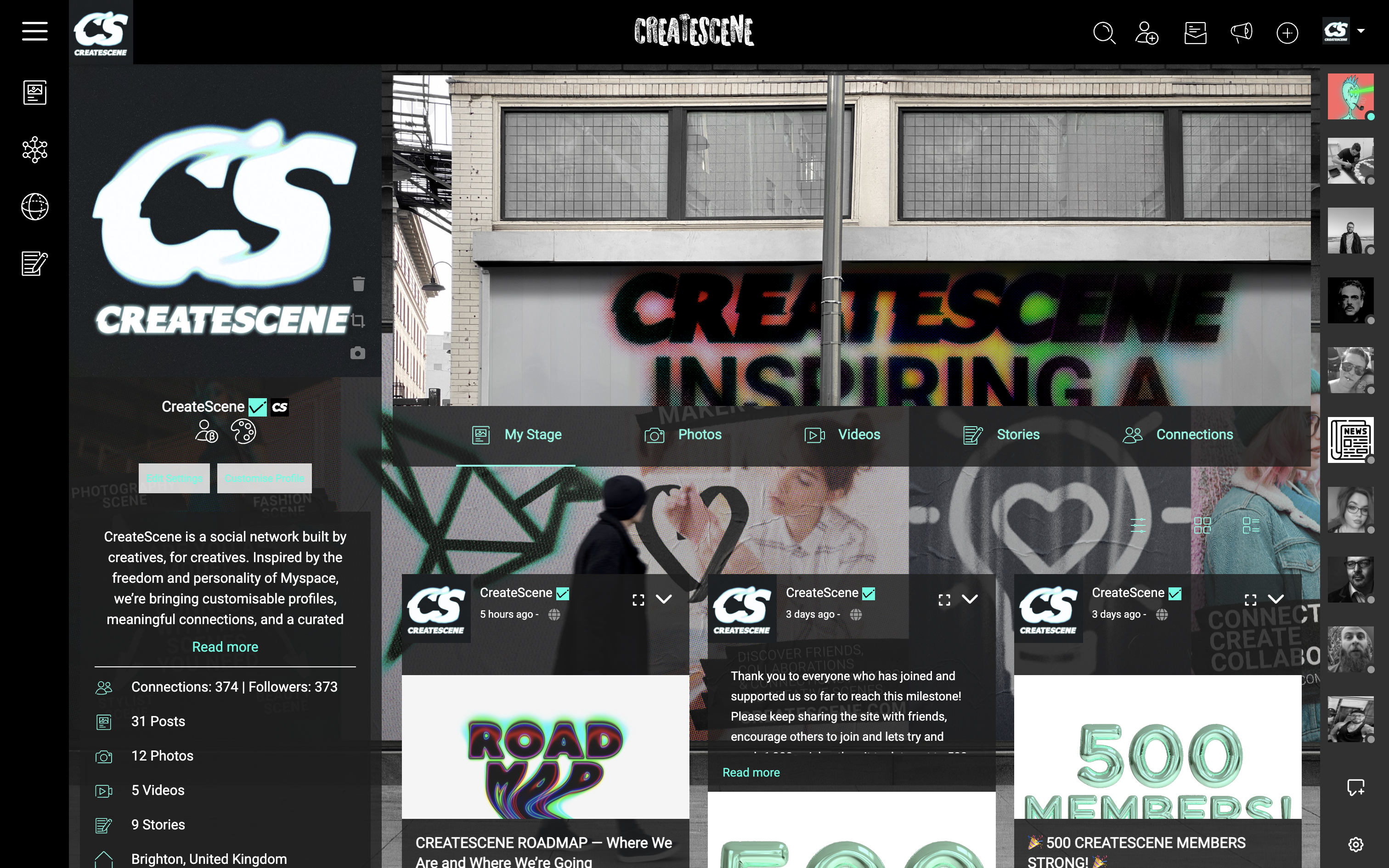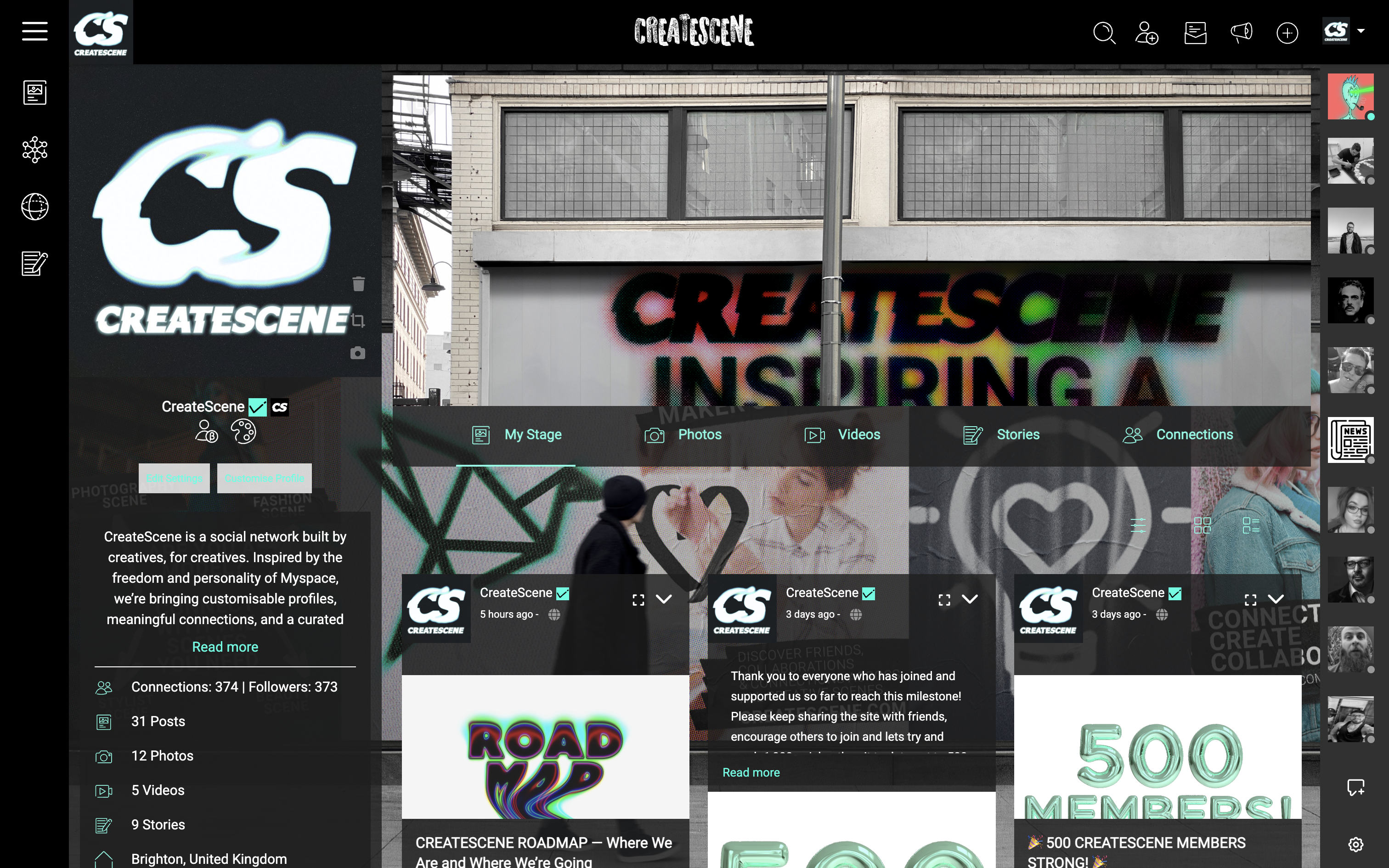Your profile is your stage. It’s where people get their first impression of you, your style, and your creative energy — so make it stand out.
Here’s how to make your CreateScene profile truly yours...
PROFILE CUSTOMISATION
-
Go on your profile and click customise profile
That will take you to the settings page where you can customise your profile design
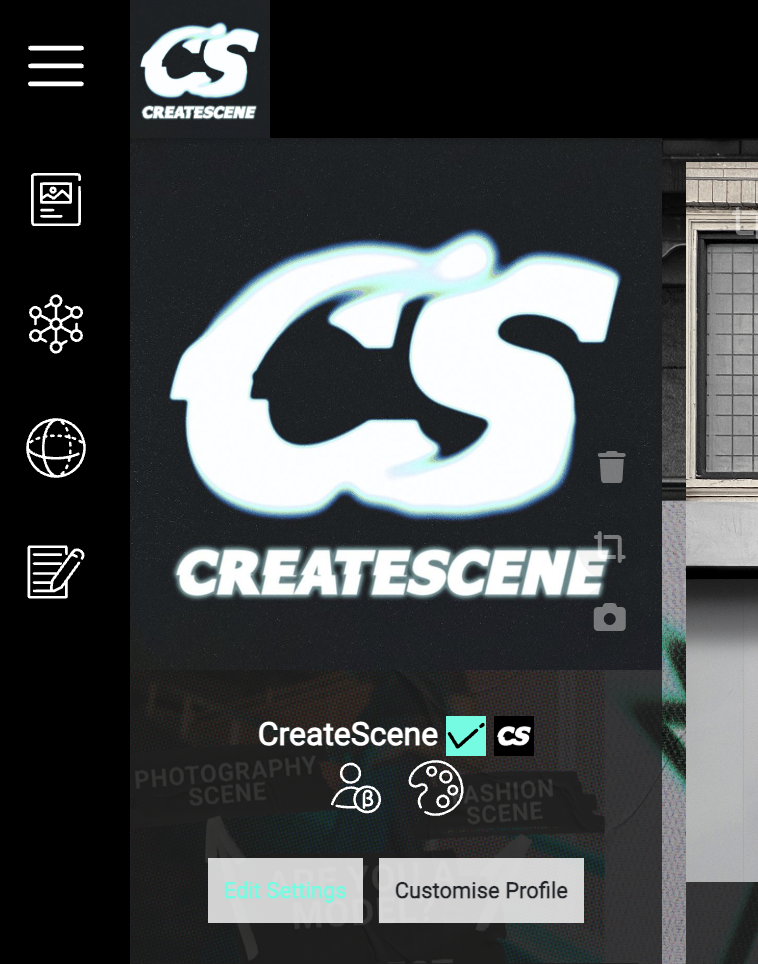
- Upload background and banner images
At the bottom of the page you can click to upload images for your background and banner. There is currently an 8MB max limit so if it says error, your file size might be too big.
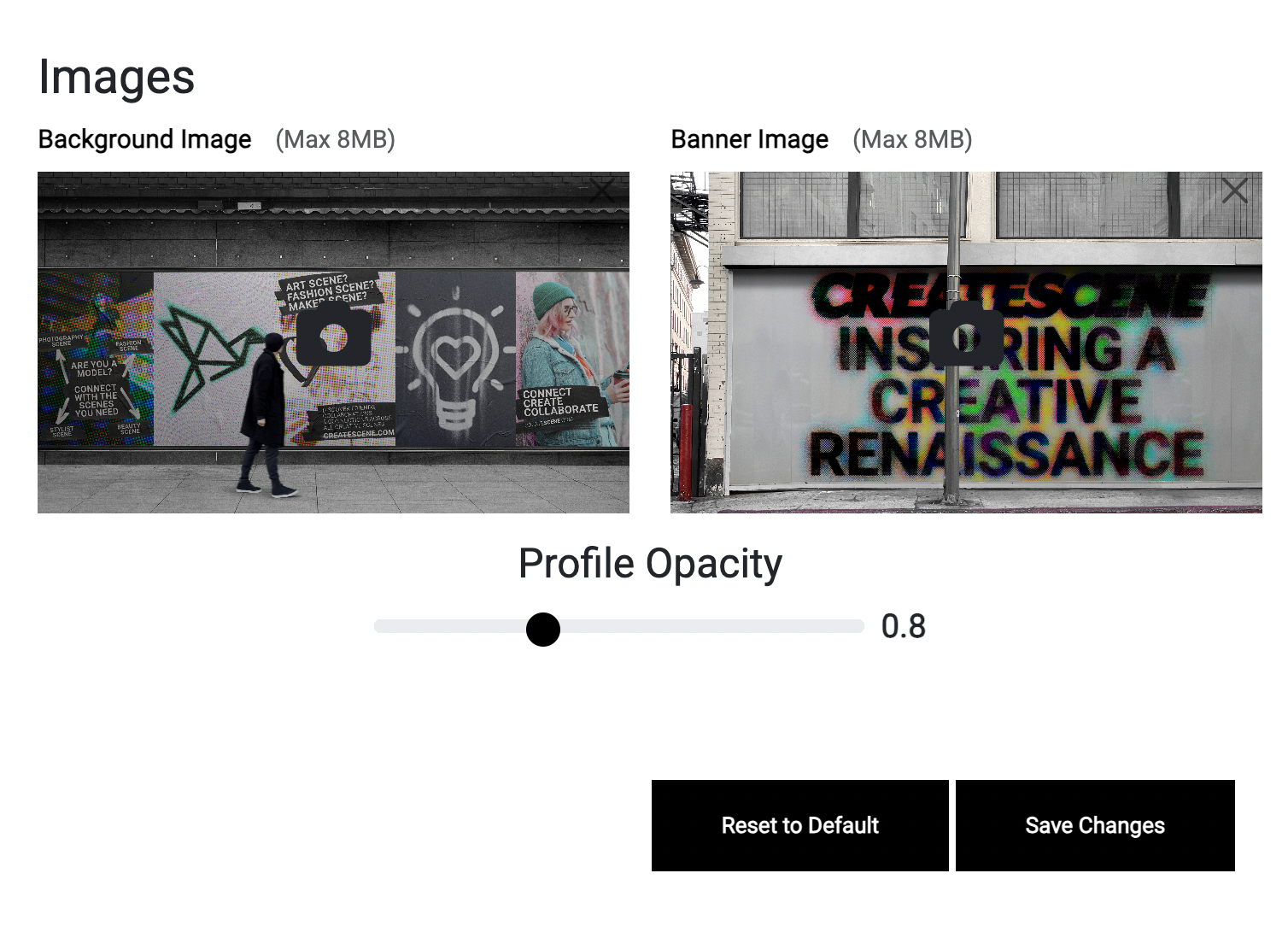
- Opacity
You can change the level of opacity for your profiles sections too with the sliding bar underneath your background and banner photos. Make them solid colours or slightly see through, depending on your taste! - Click save changes!
This will lock your images in and bring up a new feature at the top of the profile called COLOUR WALL!
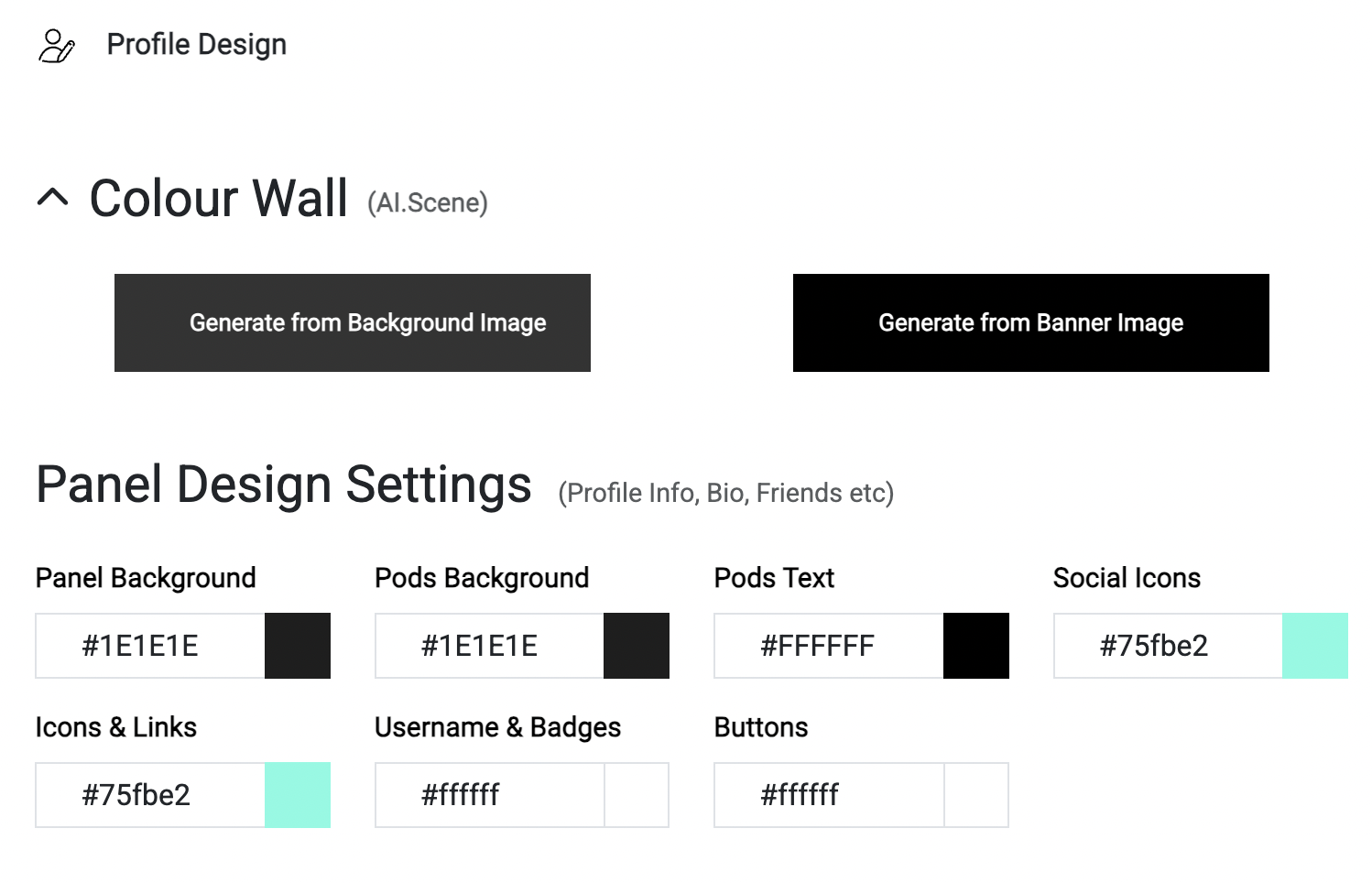
- Pick which image you want to generate colours from.
Our AI will scan the image and select the key colours that you can copy and paste into the different sections of your profile design for links, buttons, backgrounds, fonts and more.
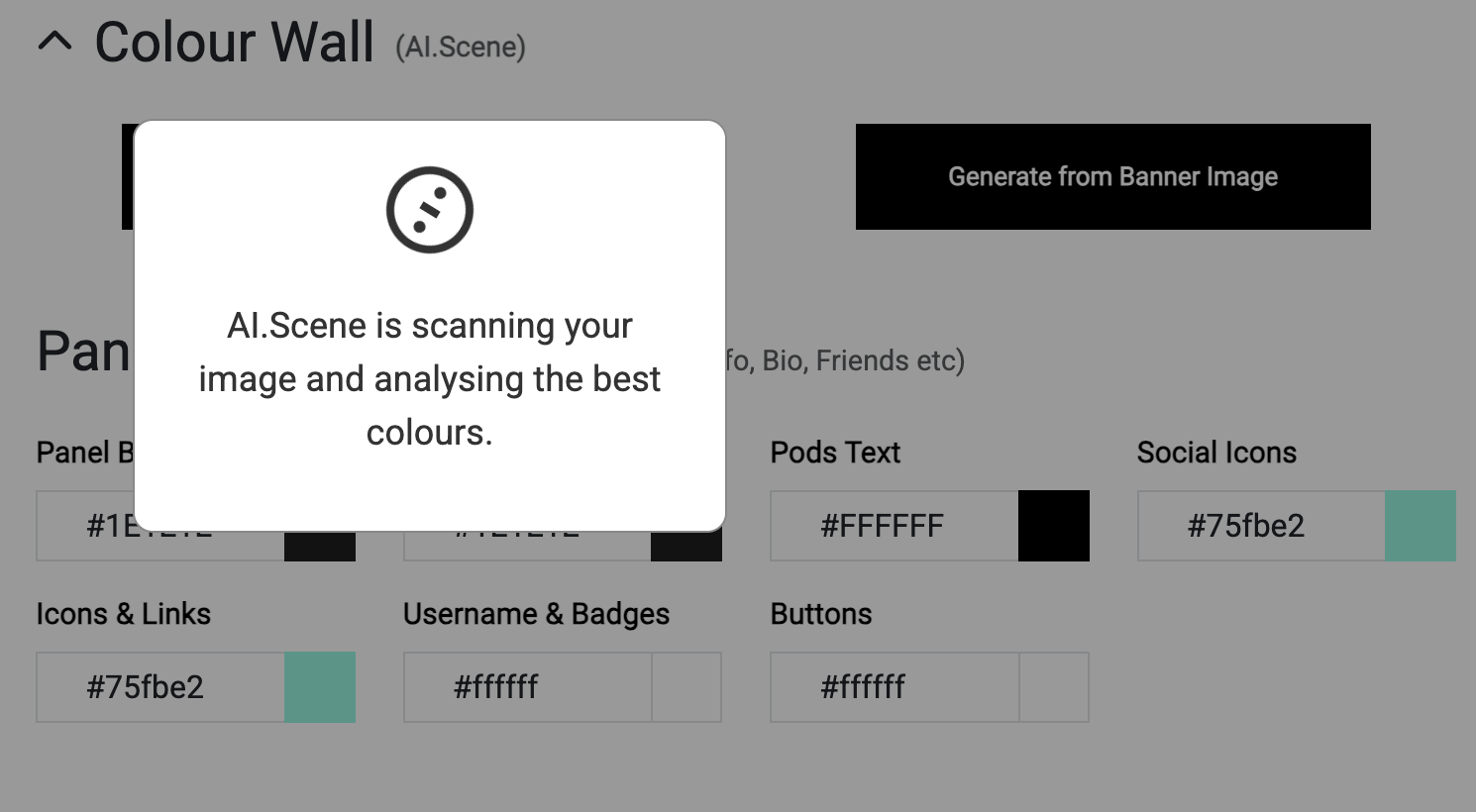
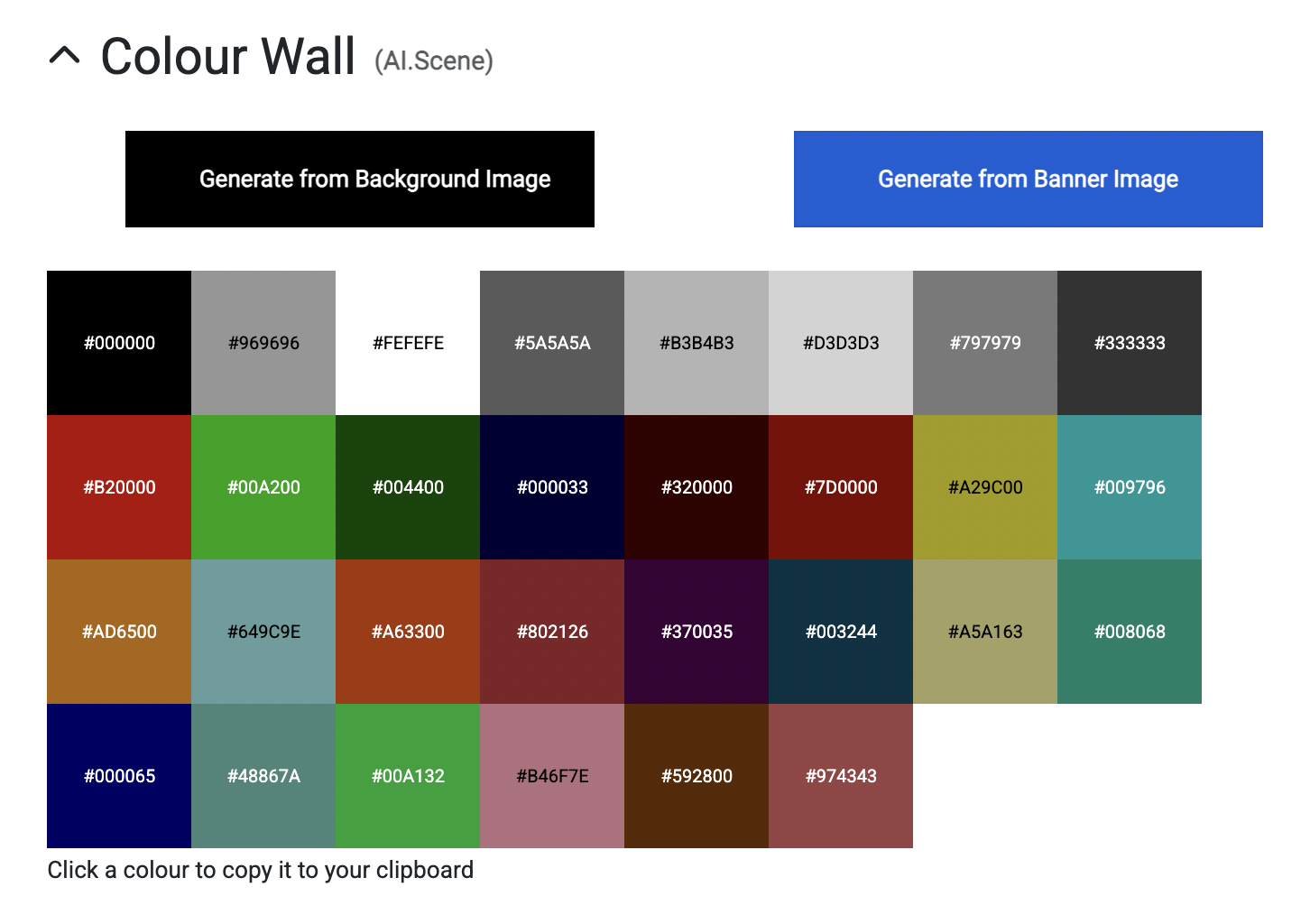
- Panel Design vs Main Design
The panel design is for the left section of your profile underneath your profile picture. This is where your user info goes, your social links and more. The main design section is for the part of your profile under your banner image where your albums, photos, stories and feeds posts all go. Design the sections to match or make them different, the choice is totally up to you to make your profile look unique!
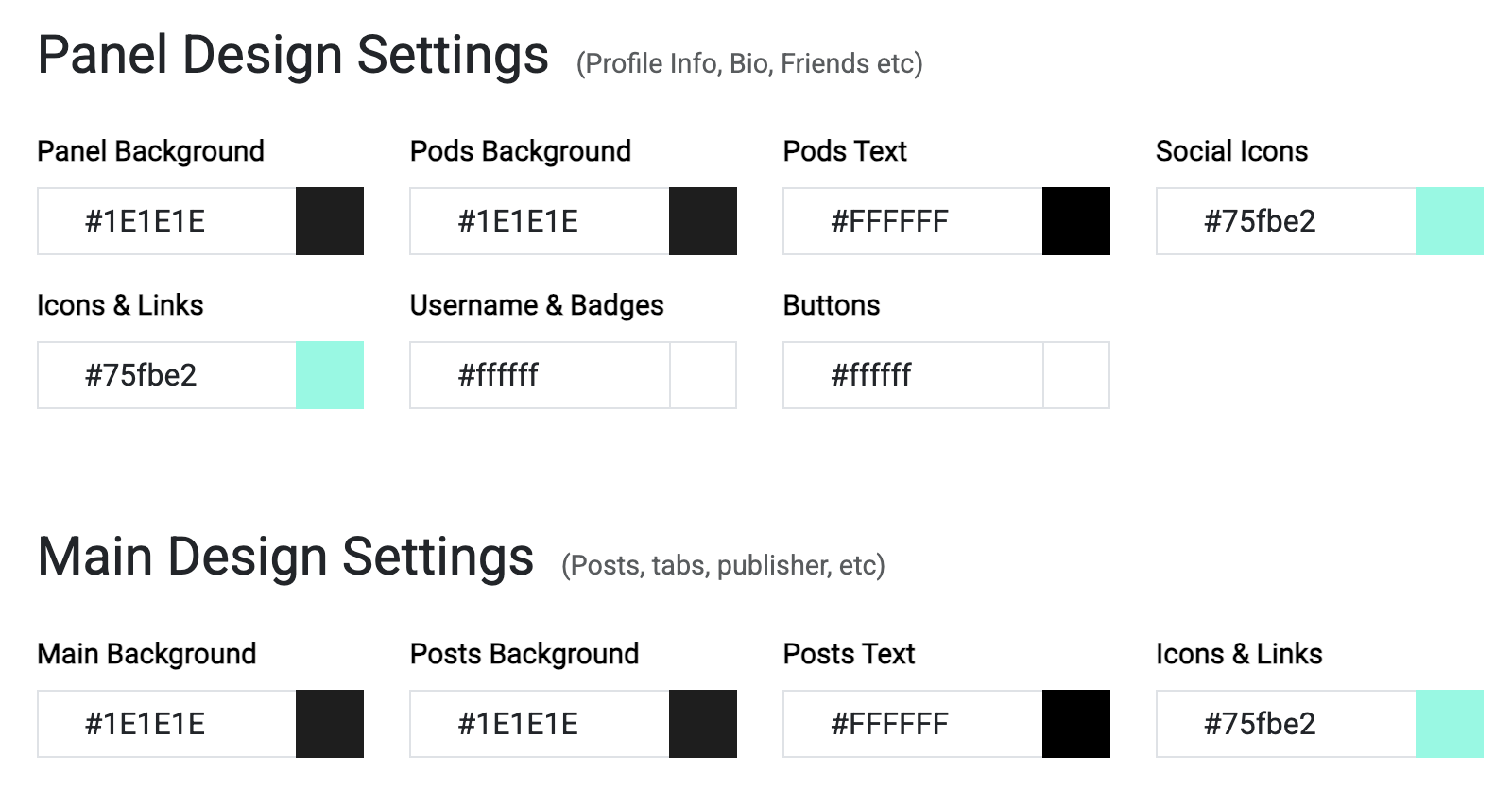
- Click save changes!
This locks in your colour choices for everything and you can then go and look at your profile and see how it works with the colours and images you have chosen.